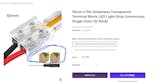- 1. The T3-M is a bit more expensive than your other RGB controllers. What can it do?
- 2. That sounds complicated and I am scared. How do you link a receiver to the remote?
- 3. I'm less scared now. How can I control multiple zones together?
- 4. All fear has left my body. How many colors are available?
- 5. What are the M1 and M2 buttons for?
1. The T3-M is a bit more expensive than your other RGB controllers. What can it do?
Oh man, that's the kind of open ended question that I've been waiting for! What can it do? What can't it do? (In the realm of LED light controllers, it obviously can't make phone calls or bake cakes. Those features are still being Beta Tested.) The LUMA10™ T3-M color multicolor LED controller uses a much more advanced RGB remote which is capable of communicating with as many receivers as you have, even all at once if you want your strips in simultaneous animations! With its touch controls and RF signal, the T3-M LED light strip controller can communicate with any receiver it's been synced to that's within one hundred feet of it, even if there's walls or ceilings or floors in the way! Remember how I said it can control all your lights at once? It can also control individual light zones! This is our only LED light strip controller that can control individual light zones. So you can either control all zones at once, or divide your strips into ten different light zones! The T3-M LED light strip controller is capable of playing any of its eighteen animations simultaneously across the zones, or independently. Not to even mention the T3-M LED light strip controller's eight brightness levels and eight speed levels, all in all, this thing is pretty impressive.
2. That sounds complicated and I am scared. How do you link a receiver to the remote?
It may have a lot of features but the T3-M LED light strip controller is very user friendly! When linking a receiver to the remote, just hold the power button on your receiver until you hear a long beep, usually after about five seconds. Then with your other hand (or a friend can do this part if you feel like trying a co-op experience, or if you lost your hand in a pirate adventure and it has since been replaced with an awesome hook) press the light zone number on the T3-M LED light strip controller controller that you want to assign that receiver's lights to. So if you wanted to assign a receiver to the receiver to light zone one, you would press the one button on the T3-M LED light strip controller; if you wanted light zone two, you'd press the two button; and so on in that fashion all the way through ten.
3. I'm less scared now. How can I control multiple zones together?
If you only want to control one light zone, you'll need to hold that button down for a couple seconds, then you'll have full control over the receivers that are synced to that zone. Now if you want to get fancy and control multiple zones in unison you'll need to press the * button followed by the zones you wish to control and then the * button again. For example, if you want to control zones one and two you'd press *, 1, 2, * at which point you'd be able to control zones one and two! If you wanted control over zones one, four, five, seven, nine, and ten, you'd press *, 1, 4, 5, 7, 9, 10, * and that odd arrangement of zones would be just waiting for your orders! To control all zones at once you'd need to press *, 1, 2, 3, 4, 5, 6, 7, 8, 9, 10, * and it's just that easy!
4. All fear has left my body. How many colors are available?
The color wheel on the remote isn't just for show, no sir/ma'am, not for just show at all. The T3-M LED light strip controller's color wheel is touch sensitive and will adjust the colors displayed on your lights based on where you place your finger on the wheel! Oh, but it gets even fancier! If the first color you tapped is just a bit too mauve for your tastes and you'd prefer fuchsia, you can drag your finger on the color wheel until you find EXACTLY the shade that you want. The T3-M LED light strip controller and the MiLight wi-fi LED light controller are the only two LED light controllers that we offer that boast this impressive ability as part of their arsenals. The other controllers are limited to a couple dozen preset color options.
5. What are the M1 and M2 buttons for?
The M1 and M2 buttons are 'favorite' buttons, so to speak, that save your light choices exactly as they are across all the light zones for quick changes. A good use of these would be dimming all of your lights to around half brightness and then holding down the M1 or M2 button for a few seconds to save it as 'night mode'. That way if its late and you don't want to wake everyone up with the lights, you could press your chosen button and the lights would be switched to the brightness level you saved! That's just one suggestion, I'm sure you'll be able to come up with all sorts of amazing ideas!
Thanks for reading this installment of our troubleshooting series, we truly hope it has been helpful. Have a question we haven’t answered yet? contact us at cole@hitlights.com and we’ll do our best to answer it in the next installment. Please remember that our customer service staff (customerservice@hitlights.com) is happy to assist you with any and all of your concerns, questions, and suggestions. If you want to call and talk with us, well that’s just fine too – (225)-304-0408!